Student Technology Support
Restart Computer
Restarting Your Computer
It’s important to do this at least two times a week so that the computer can do its weekly updates. Computers that are restarted regularly run better and have less problems.
Video:
Troubleshooting Audio and Video
- Sound Troubleshooting on Your FCPS Laptop
- Camera Troubleshooting on Your FCPS Laptop
- Microphone Troubleshooting on Your FCPS Laptop
How to change audio/video settings in Google Chrome
-
Open up a chrome tab/window
-
Click on the 3 dots at the top-right and click settings
-
Search Camera and click on Site Settings
-
Click on the arrow next to camera
-
Click on arrow/dots next to bb.collab and select allow
-
Click on the arrow next to microphone and select allow
Microphone still not working?
Try pressing the Fn key and the F4 key on your keyboard at the same time. The little white dot light on the F4 key should be OFF
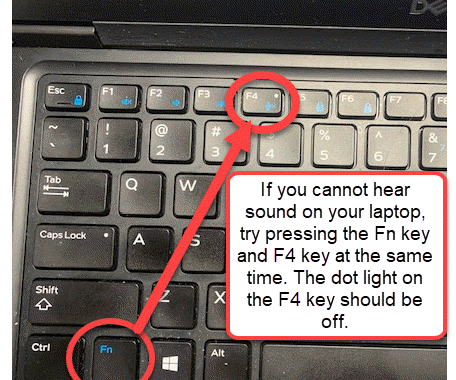
Setting Up Your Technology
Please complete the steps below once you have your FCPS laptop. We encourage you to have your child do these steps once a day until school starts. A Bailey’s staff member will be in touch with you this week and next week to make sure each step has been completed.
- Video - Plug the laptop into an outlet. (Video in Spanish)
- Video - Turn on your laptop only hit the power button one time (Spanish instructions linked)
- Video - Log into the computer
- Connect to the internet
- Find Google Chrome

- Video - Log into your Google fcpsschools.net account
Connecting a FCPS Mifi Device
Video: Connecting to the FCPS Mifi
Resetting a Password
Forgot or Need to Change Your Password for FCPS 24-7, SIS Account, Google, or the FCPS Network?
- Recover or reset a forgotten password or change an existing password by visiting our password management page.
- Still need help? Submit a ticket on our Parent and Student IT Support Portal and a tech support person will be back in touch with you as soon as possible.
FCPS YouTube Help Channel
FCPS has developed videos to help students and parents with common technology issues.

